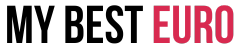In today’s competitive e-commerce landscape, visibility is everything. One of the most powerful ways to ensure your products reach a broader audience is by integrating Google Merchant Center with your Shopify store. This integration enables you to showcase your products across various Google platforms, including Google Shopping, Search, and Display Network. If you want to boost traffic and conversions, understanding how to properly configure and use these tools is essential.
In this article, we’ll walk you through the entire process of connecting Google Merchant Center to Shopify, the benefits of doing so, and tips for optimizing your product listings for better performance. Let’s dive in!
What Is Google Merchant Center?
Before we jump into the integration steps, it’s important to understand what Google Merchant Center is and why it’s a game-changer for e-commerce businesses.
Google Merchant Center is a platform that allows businesses to upload their product information and make it available across Google’s ecosystem, including Google Shopping, Google Search, YouTube, and more. This is particularly valuable for Shopify store owners because it helps showcase products to shoppers who are actively searching for items similar to what you’re selling.
Once you upload your product data to the Merchant Center, you can run product ads through Google Ads or list them for free on Google Shopping. This enhances your product visibility and can significantly improve your website traffic and sales.
Why Should You Use Google Merchant Center with Shopify?
Google Merchant Center and Shopify are a match made in heaven for e-commerce success. Here are some reasons why integrating these two platforms can elevate your business:
- Increased visibility: Your products will appear across multiple Google channels, including search results and Shopping ads.
- Better ad targeting: With Google Ads integration, you can set up Shopping campaigns to reach a highly targeted audience.
- Free product listings: Google Shopping offers free listings, allowing your products to be displayed without having to run paid ads.
- Automated product updates: Integrating Shopify with Google Merchant Center ensures your product data is always up to date.
- Improved customer trust: Google Merchant Center displays your store’s details, such as customer reviews and delivery times, giving shoppers confidence in purchasing from your site.
How to Set Up Google Merchant Center with Shopify
Step 1: Create a Google Merchant Center Account
The first step to integrating Shopify with Google Merchant Center is to create an account in Google Merchant Center if you don’t already have one. Visit the Google Merchant Center website and follow the instructions to sign up. Ensure all the details you provide are accurate, especially your business name and website URL, as this information will be used across Google’s platforms.
Step 2: Verify and Claim Your Shopify Domain
Once you have a Google Merchant Center account, you need to verify that you own your Shopify store. Here’s how you can do it:
- Log into your Google Merchant Center account.
- Click on the gear icon in the upper-right corner and select “Business Information.”
- Under the “Website” tab, enter your Shopify store’s URL.
- Google will provide several methods to verify your website, such as adding an HTML tag or using Google Analytics. Choose the method that works best for you.
- Once the verification is complete, claim your domain in Google Merchant Center. This ensures you have full control over your product listings and that no one else can claim the same domain.
Step 3: Install the Google Sales Channel in Shopify
Shopify makes the integration process straightforward through the Google Sales Channel. This is a free app available in the Shopify App Store that allows you to sync your Shopify store with Google Merchant Center.
To install the Google Sales Channel, follow these steps:
- Go to your Shopify admin and navigate to the Apps section.
- Search for the Google Sales Channel and install the app.
- Follow the on-screen instructions to connect your Google Merchant Center account to your Shopify store.
Once the Google Sales Channel is installed, your products will automatically sync with Google Merchant Center, and you can start managing your product listings directly from Shopify.
Step 4: Optimize Your Product Feed for Google Merchant Center
Having your products listed is one thing, but optimizing them for Google’s algorithms is another. Here’s how you can ensure your products are well-optimized for maximum visibility:
Product Titles and Descriptions
Google relies heavily on product titles and descriptions to understand what you’re selling. Ensure that your titles are descriptive, contain relevant keywords, and are easy to understand. Avoid keyword stuffing, and aim for natural-sounding titles that clearly define the product.
For example:
- Poor title: “Shirt”
- Optimized title: “Men’s Slim-Fit Casual Cotton Shirt – Navy Blue, Medium”
Your descriptions should provide all necessary details, such as features, dimensions, materials, and use cases. Make it compelling enough to encourage a click.
High-Quality Images
Product images are crucial for Google Shopping. Ensure your images are clear, high-resolution, and show the product from multiple angles. Avoid using images with watermarks or logos, as Google disallows such practices.
Use Relevant Product Categories
Google Merchant Center requires you to assign a product category to each listing. Ensure that your product categories align with Google’s taxonomy, which helps improve the relevancy of your listings. The more accurately your products are categorized, the better chance they have of being shown to the right audience.
Set Competitive Pricing
Your product’s price plays a crucial role in Google Shopping’s ranking algorithm. Regularly monitor your competitors’ pricing and adjust yours to stay competitive. Offering promotions or discounts can also improve your product’s visibility in Google’s free listings.
Step 5: Set Up Google Shopping Campaigns
While free product listings are available, many Shopify store owners choose to leverage paid Google Shopping campaigns to drive even more traffic. Here’s how you can set up your Shopping campaign:
- Go to your Google Ads account.
- Click on “+ Campaign” and select “Shopping” as the campaign type.
- Link your Google Merchant Center account to Google Ads.
- Set your budget, targeting options, and bidding strategy.
- Launch the campaign and monitor its performance through the Google Ads dashboard.
Step 6: Monitor and Optimize Performance
Once your products are live on Google Shopping, it’s important to regularly monitor their performance. Google Merchant Center offers insights into impressions, clicks, and conversion rates. If certain products are underperforming, consider adjusting their titles, descriptions, or pricing.
Similarly, for paid campaigns, you can tweak your bids, keywords, and ad copy to improve ROI. Test different ad strategies, such as targeting specific geographical locations or running seasonal promotions, to see what works best for your store.
Common Challenges When Integrating Google Merchant Center with Shopify
While the integration process is relatively simple, there are a few challenges that Shopify store owners may encounter:
- Disapproved Products: Google has strict guidelines regarding product listings. Common reasons for disapproval include inaccurate pricing, policy violations, or low-quality images.
- Feed Errors: Sometimes, syncing issues between Shopify and Google Merchant Center can result in incomplete product data. Regularly check for feed errors and resolve them quickly.
- Account Suspension: Google Merchant Center accounts can be suspended for policy violations, such as misrepresentation or non-compliance with Google’s advertising standards. Always ensure your product listings follow Google’s guidelines to avoid suspension.
FAQs About Google Merchant Center and Shopify Integration
Can I use Google Merchant Center for free?
Yes, Google offers free product listings on Google Shopping. However, you can also run paid ads via Google Shopping campaigns to increase your product visibility.
How long does it take for products to appear in Google Shopping?
Once you’ve synced your Shopify store with Google Merchant Center, it usually takes 24-72 hours for products to be reviewed and listed on Google Shopping.
What should I do if my products get disapproved?
Google provides reasons for disapproved products within the Merchant Center dashboard. Review the error messages and ensure that your product data complies with Google’s policies. Common fixes include updating pricing, product titles, or images.
How can I improve the performance of my Google Shopping campaigns?
Optimize your product titles, descriptions, and images to improve your Shopping campaigns. Additionally, monitor your bids and use Google’s recommendation tools to adjust your campaigns for better performance.
Do I need a Google Ads account to use Google Merchant Center?
You can list products for free on Google Shopping without a Google Ads account. However, if you want to run paid Shopping ads, you’ll need to link Google Merchant Center with Google Ads.